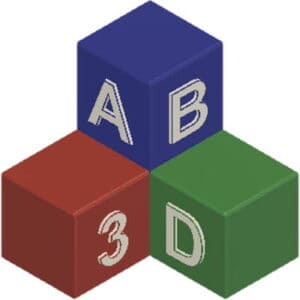This post is also available in:
![]()
Recently, one of my acquaintances received a 3D print as a gift. Since he had nothing to do with operating a 3D printer before, he had some questions that he approached me with. One of them was whether it needed a driver to run the printer, as is usual in Windows. For me as an experienced user of a 3D printer, the answer was of course absolutely clear. However, the fact that this topic poses problems for newcomers is equally unsurprising.
But how do you actually operate a 3D printer? 3D printers can be operated either directly via a USB cable from a PC or laptop, or via a network from a print server. Alternatively, the objects can also be printed directly from a USB stick or SD card, if this is supported by the 3D printer.
Each of the above variants has its advantages and disadvantages. I will go into more detail about which ones in the following sections.
How to operate a 3D printer?
To operate a 3D printer, there are several options:
- via USB from a PC, laptop or Mac.
- via a LAN/WLAN connection to the printer or a print server
- via a USB stick or SD card.
You can control the printer directly via USB cable from your PC or laptop, or in some cases from a Mac. For this variant of operation you need a driver. In most cases, printer manufacturers now deliver an entire software package consisting of a slicer, printer and material profiles, and even the printer’s drivers.
As an alternative to direct control, which can block the PC or laptop in use for several hours, there is also the option of operation via a network connection. Some 3D printers have an integrated network or WLAN interface. This makes it possible to supply the printer with print jobs via the network, but the user’s own PC/laptop is blocked for a longer period of time because the 3D printer can only manage and process small parts of the print head movements in the memory during the execution of the print job.
A better option would therefore be to use a separate print server for your 3D printer. All print jobs and also the management of the 3D printer are controlled via a separate computer located in the network. Even the print preparation of the model, the so-called slicing, can be carried out via this print server. The advantage of this is that your printer does not need to have a separate network connection, since you can control the 3D printer directly from your print server via USB. However, the print server itself is still accessible via the network. And the best thing about this variant is, you can do completely different things with your PC or laptop during printing. You can even be somewhere completely different with your device. However, note what you should consider in advance when operating the printer unattended.
One or the other will now surely think “What!? A separate computer only for a 3D printer?”. Well, jain. A Raspberry Pi is perfectly sufficient for this. The Raspberry Pi is basically its own full computer, but it’s only about the size of a credit card and only runs on a slightly better USB-C charger. The acquisition costs are depending on the version ~€ 100,- incl. everything you need for it, and are well within the acceptable range. On this mini computer you simply install the latest version of the OctoPi image and you are ready to go. Details about the installation and configuration of Octoprint or tons of additional plugins, you can find on www.octoprint.org.
Another possibility to operate the 3D printer is via USB stick or SD card. Of course, this is only possible if your 3D printer has a USB port and/or an SD card slot. Most printers have at least a USB port, but an SD card slot is not uncommon either. With this type of operation, you must first prepare the CAD models for printing on your PC or laptop using a slicer. Then copy the GCode file created with it to your USB stick or SD card, insert the stick or card into the appropriate slot on your 3 printer and then select the desired file on your printer. With a very high probability you will do this via a small control terminal with a small display directly on your printer.
Can I run a 3D printer entirely without a PC?
The 3D printer itself can be operated without a PC or laptop, but this statement is only related to the printing process of a model. However, the operation usually involves more than just printing, as you must first prepare the model for printing with your slicer. Here, of course, you need a PC for the preparation. Even if, as described above, you use a small Raspberry Pi as a print server to prepare the model for printing and to control the 3D printer, the bottom line is that you are using a (mini) computer. So the answer to that question has to be a very clear no.
What is the easiest way to run a 3D printer?
The easiest way to operate a 3D printer is by using the software provided by the manufacturer of the printer. Especially if you’re just getting into 3D printing. Many manufacturers deliver their own slicer with the printer or at least provide ready-made printer profiles for the common slicers, which you only have to import into the respective software.
But also the other variants to operate a 3D printer are not particularly complicated. Copying a print template to a USB stick or SD card should not be too much of an obstacle. No special training is required to integrate the 3D printer into a print server such as Octoprint . A little technical skill is all it takes. In most cases it is sufficient to know the technical data of your printer and to enter them in the correct places on the server. These data include the size of the installation space or the nozzle diameter.
Can I also control a 3D printer via several variants?
You can control your 3D printer via all the variants it offers you. But of course not at the same time. You can control your printer via PC once and load the data via USB stick or SD card the next time, depending on the purpose of use.
Over time, however, you will almost certainly limit yourself to one option. For example, if you do most of your print formatting through a print server, then over time you will have the most current and best settings in your print profile there. So you will most likely do the print formatting on another computer less and less often, because otherwise you will always have to download or configure the latest print settings from the server first. This can become quite tedious over time.
What do I have to pay attention to when I operate a 3D printer via the PC.
If you run your 3D printer through a PC, you need to make some settings on your PC, otherwise you will encounter some nasty side effects. For example, you need to disable the power saving mode if you are running your printer from your PC or laptop. If your device switches to power-saving mode after some time of inactivity, printing is also interrupted. Normally, your print job will be destroyed and you will have to restart it again.
Another aspect, and for me this is the real reason why I don’t use the printer over my usual laptop, is that as long as the print job is running, and that can go on for several hours, you can’t just turn off your computer or take it anywhere. You can also do something else with it only to a very limited extent. Several times I had to restart a print job because another program pushed the computer completely to the performance limit and the print job aborted with an error.
Can I install multiple printers in parallel on one PC?
Just like normal printers, scanners or other peripherals, you can of course have different 3D printers installed on your PC in parallel. Simultaneous operation of several 3D printers via the same computer is also no problem, at least for print servers like Octoprint.
I have not yet tried whether this also works for normal PCs/laptops. However, I would think that it should be possible. Unfortunately, even a brief search on this did not yield any results.
Which variant to operate a 3D printer is the most stable?
Which variant of operation is the most stable is not so easy to make a blanket statement. This depends, among other things, on how well the individual components of the 3D printer are coordinated by the manufacturer and how well they are subsequently integrated in the firmware. Some printers have problems printing via WLAN. Others work very well via WLAN, but have problems with direct printing via laptop/PC via USB cable. Unfortunately, the only thing that helps here is experimenting with your printer or asking in the community of your printer manufacturer what people there have had the best/worst experiences with.
From my own experience with my Flashforge Dreamer, I can say that printing via WLAN was anything but stable. The older the device got, the more problems direct printing via USB cable caused. However, in my opinion, this was mainly due to a problem with the hardware. Printing via SD card worked best with this printer.
Can all 3D printers be controlled via a print server?
Although all 3D printers use GCode commands to control the print head, it is unfortunately not possible to control all 3D printers via a print server. Some manufacturers have extended the usual GCodes with their own manufacturer-specific GCodes command set, making the devices incompatible with the usual slicers, printer controllers and print servers.
Again, I can report from my own experience with my Flashforge Dreamer. Initially, it was only possible to control the Flashforge Dreamer with the company’s own Flashprint software or to prepare the print objects there. It was not until several months later that the printer was officially supported by other slicers. However, control via a print server was not possible until recently.
NOTE!
I have mentioned and linked some materials, tools and the like in this article. All these and other products that I can recommend without a guilty conscience, I have summarized for you in my recommended products. These are affiliate links and for each purchase through these links I get a small compensation from the respective merchant. If the various articles on the site have helped you and you would like to support this blog, I would be very happy if you use these affiliate links when you shop. Thank you very much.